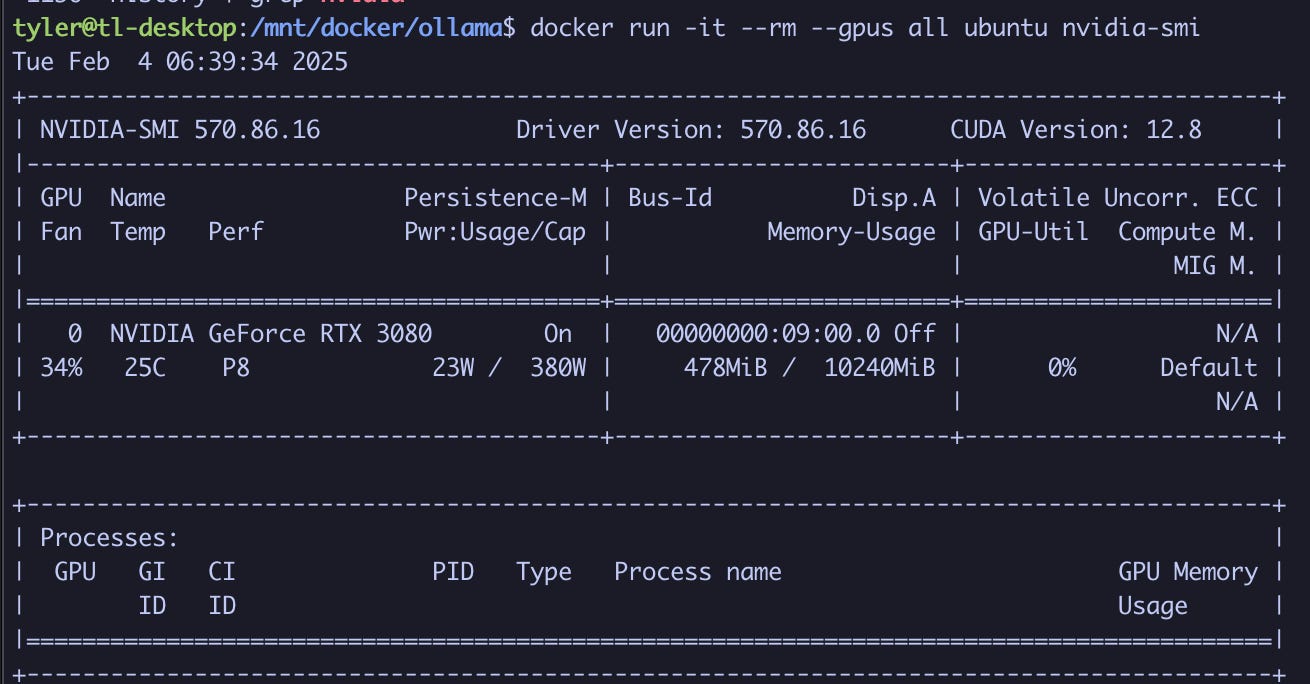How to use Docker-Compose for Ollama
I had a hard time finding straight-forward guides on getting Ollama set up with Docker-Compose — so this is how it’s done.
Overview
What you’ll get
How to deploy Ollama with Docker-Compose
Nvidia GPU pass-through for Docker-Compose (tested on Linux)
Open-WebUI (or any front-end) can be used with this Ollama setup
Contents
Docker-Compose.yml file for Ollama
How to enable GPU pass-through in Docker-Compose for Ollama
How to test Ollama after deploying with Docker-Compose
This guide assumes that you already have Docker and Docker-Compose installed, and both are up-to-date.
1. Docker-Compose.yml file for Ollama
services:
ollama:
image: ollama/ollama:latest
ports:
- "11434:11434"
healthcheck:
test: ollama --version || exit 1
command: serve
volumes:
- <local_directory>:/root/.ollama
gpus:
- driver: nvidia
count: allNotes about the Docker-Compose file for Ollama:
11434/TCP is the default port for Ollama
Update <local_directory> with whatever path you want Ollama docker files to live at. Note that Models you download with Ollama live here.
2. Enable GPU pass-through in Docker-Compose for Ollama
To use a Nvidia GPU in Docker, you need to: (1) Install the Nvidia Container Toolkit, then; (2) Test the GPU in Docker
Install the Nvidia Container Toolkit
Installation Instructions: Nvidia’s official instructions are here
This is what it sounds like - a tool to make Nvidia GPU’s work in Docker. TL;DR: This is 2-3 commands; first you enable the Nvidia repo, then you install the toolkit
Test your GPU in Docker
Now make sure that Docker recognies your GPU with this command (this works on Linux flavors other than Ubuntu):
docker run -it --rm --gpus all ubuntu nvidia-smiYour output should look something like this:
3. Launch Ollama with Docker-Compose and Test
Launch Ollama with Docker-Compose
Now that the Nvidia Container Toolkit was installed and your docker-compose.yml file is ready, you can test it out. Go into the directory where your docker-compose.yml file lives, and:
docker-compose up -dVerify Ollama is running in Docker
To verify that Ollama is running:
docker ps Your output (after a minute) should show STATUS as healthy, and you should see your port bound (e.g.: 0.0.0.0:11434->11434/tcp)
To verify that Ollama recognizes the Nvidia GPU
To verify that the GPU is recognized within the Ollama Docker container:
docker logs ollamaYou should see a couple lines related to GPU — one where Ollama is searching for a compatible GPU, and another where it is recognized. Something like this:
Conclusion
That’s it! I’ll create a separate guide for actually using Ollama in Docker, and how to implement a front-end for it like Open-WebUI